Slot Settings
To open Slot settings, hover over a slot, and click the Slot Settings button (gear icon).
![]()
Settings window
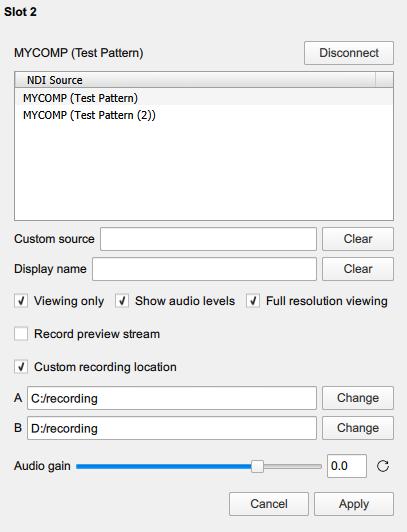
Currently connected source
At the top of the window, below the slot number, the name of currently connected source is displayed.
Disconnect button
Use it to disconnect from the currently connected source.
NDI Sources list
List of all the NDI sources avaliable on the network. Select a source and click Apply to connect.
Custom source
To connect to a source that is currently not available on the network, hence not visible on the list, enter the full NDI name of that source. Connection will be established as soon as the source becomes available.
Display name
Can be used to override the name displayed on the label in the main window.
Viewing only
Enable this option if the slot will be used only for viewing, and not for recording. This will reduce network and CPU usage.
Show audio levels
Enables displaying VU-meters.
Full resolution viewing
When enabled, the source will be displayed on the multiview in full resolution. This option will lead to higher CPU, GPU and network usage, but will result in higher quality video preview.
Record preview stream
When enabled, the low-res proxy stream will be recorded in addition to the full resolution stream.
Custom recording location
When enabled, the location(s) chosen below will be used instead of the locations selected in Settings. Locations must be valid and writable, otherwise they will be marked in red.
Audio gain
Amount of gain to apply when recording. Note that audio is recorded in floating-point format, so it is not subject to clipping when recording.